Map your chart of accounts to specific wage items
Once you have customised your chart of accounts in Earny, you can now map each account to specific wage items in Earny.
- Click Account on left hand navigation

- Click Account on left hand navigation and then Accounting
- Click on tab Account Mapping.
- Here you can map each wage type/item to a specific account.

- Go to Fees for example and click on Edit
- I can specify specifically which account I want wage type Fees to go into. Here I have set it to go to my Gross Salary Costs account.
- I hit Save.

- I can also set an account for companies. For example, I know the company pays part of the pension for the employees.
- When I click on Wage type Pension Plan Contribution, I can select an account for the Employer Part which is a liabilities account on my balance sheet and I can set the employee part which is an expense account on my income statement.
- When done hit Save.

- Once you've mapped all your accounts, you can go to the Reports Section
- Find the month you want to create journal entries
- Toggle Paid for the month you want to create journal entries for.
- There will be two download options:
- Choose the 2nd, "Download Journal entry COA" if you have specified a chart of accounts that are specific to your account, we will generate the entries based on those specific chart of accounts.
- For details on how to set up your specific chart of accounts, please visit "How to set up my company specific chart of accounts"
- You will get an excel extract.
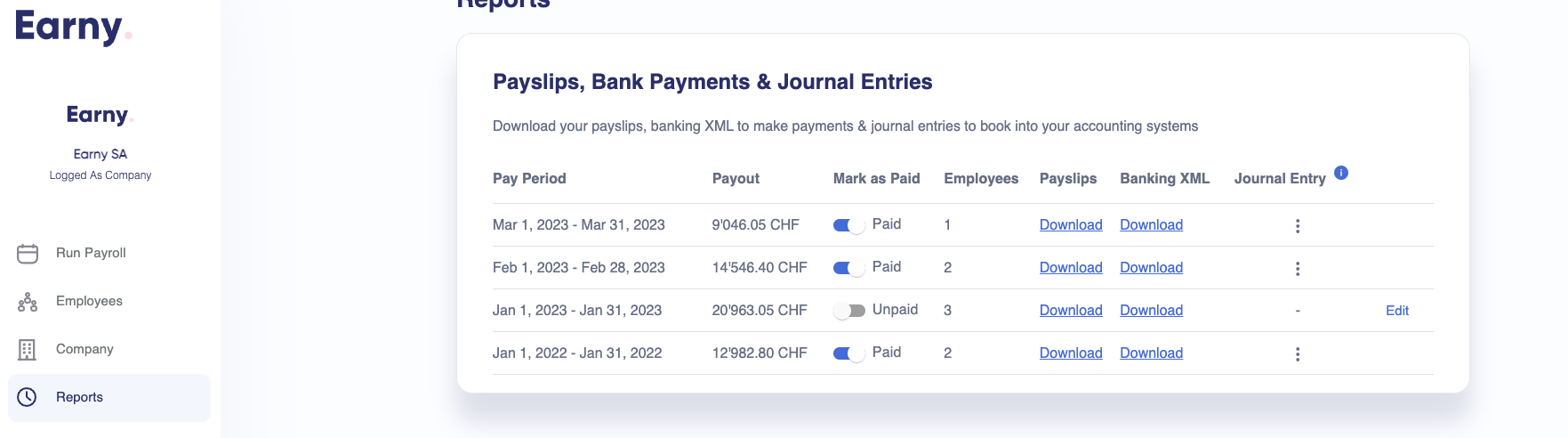
 This will automatically generate a journal entry file which you can download.
This will automatically generate a journal entry file which you can download.


- When accounting journal has been created, you can go back into your accounting system to add the entries based on the unique accounts we've specified.
